KVM hypervisor
Create virtual instances with KVM, a Type 1 hypervisor that provides a better virtualization platform and helps you resume business effortlessly during data loss / technical breakdown.
Create up to four virtual instances of backed up physical machines and VMware servers within seconds!
Virtualize both, your backed up physical machines and VMware servers on the BMR server without any additional hardware or hypervisor requirement. In case your machines are no longer accessible due to any disaster or a ransomware attack, use a recovery point created before the attack to create a virtual instance. This makes BMR instant virtualization an effective Disaster Recovery as a Service (DRaaS) solution, achieving high availability of machines.
Create virtual instances with KVM, a Type 1 hypervisor that provides a better virtualization platform and helps you resume business effortlessly during data loss / technical breakdown.
Virtualize your machines within a few seconds. With IDrive BMR, your business can be up and running even during a technical breakdown; thereby helping you avoid downtime.
BMR server is configured with Intel Xeon series server grade processor, latest DDR4 with ECC as memory modules and is equipped with a server grade power supply that has high reliability. This configuration makes BMR server an ideal device for virtualization.
Data backups are not affected, as you can continue backing up data from the virtualized machine. The latest backed up data will be available for restore when your system is up again.
All the recovery points created during data backup are not interdependent on each other in the backup chain. Hence, if any previous recovery point is deleted or corrupted you still can create virtual machines with the latest available recovery points.
View detailed information on CPU, memory, disk and network utilization metrics of the virtualized instance. This helps you in configuring the virtual instance with optimal hardware parameters.
Recovery points used for virtualization are cloned instantly. Hence the original data remains unaffected as the cloned data is used for creating the VM.
You can create up to four virtual instances of your backed up physical machines and VMware servers
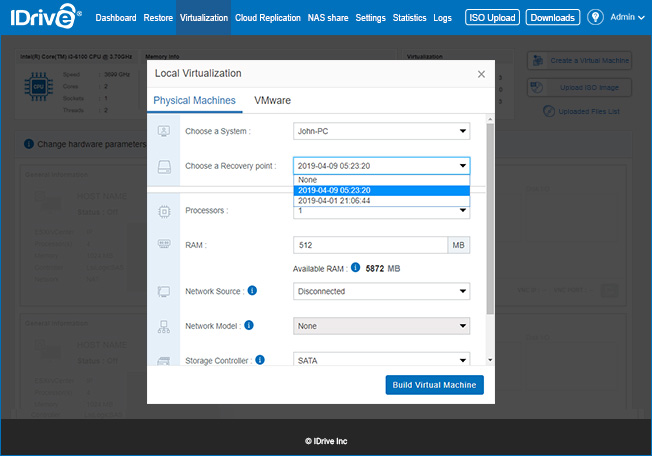
Create the virtual machine by selecting the required client, recovery points for the given volumes, number of processors for the virtual machine, and memory value.
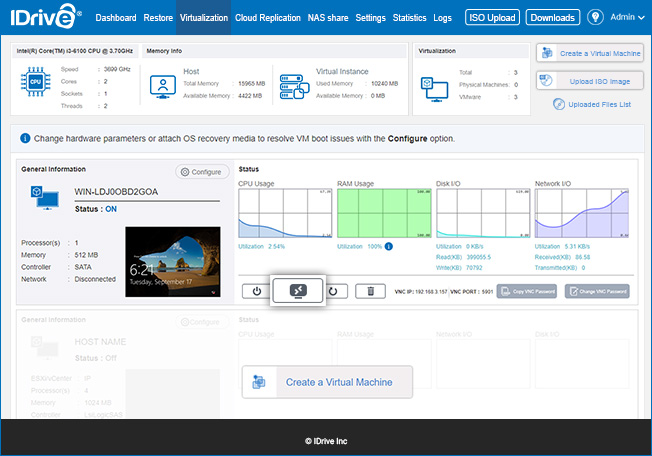
Once you build a virtual machine you can click against the virtual machine and download the RDP connection file to connect.